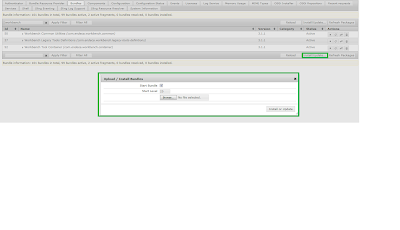Problem Statement:
FileNotFound Error message in JBOSS log and web site is not showing Endeca Experience Manager pages
2015-07-25 12:51:40,317 INFO
[nucleusNamespace.atg.endeca.assembler.AssemblerPipelineServlet]
(ajp-0.0.0.0-10209-2) No country specific page found. Attempting to assemble
non country specific page
2015-07-25 12:51:40,319 ERROR
[nucleusNamespace.atg.endeca.assembler.AssemblerTools] (ajp-0.0.0.0-10209-2) A
problem occured assembling requested content. Response from the assembler was
{contentUri=/pages/browse/_/N-100972,
@type=ContentInclude, @error=FileNotFound}
2015-07-25 12:51:40,319 WARN
[nucleusNamespace.atg.endeca.assembler.AssemblerPipelineServlet]
(ajp-0.0.0.0-10209-2) Country specific and non-country specific page could not
be found. If the url attempting to be served is not meant to be an XM page,
consider adding this path to ignore list to avoid unnecessary Endeca
assembling. This request will now pass to next servlet in pipeline.
Solution:
Endeca Experience Manager content is not accessible from ATG store instances. ATG and Endeca talks over port 8007 for XM content.
Try below options:
1) Check if 8007 port is opened or not
2) Manually promote content
a) Go to control Directory of Endeca application
/opt/app/endeca/app/CRS/control
b) Run promote script ./promote_content.sh